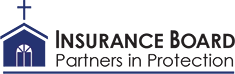Make a Payment
ATTENTION: 2021 Billing Updates
When Enrolling in Online Payments or utilizing the Pay Now option input your Policy # in this format: PKP 0012345
3 Letters, space, and then the first 7 digits including the 2 leading zeros.
Due to a system update effective January 1, 2021, all monthly invoices will be billed in a 10-month payment plan starting Jan 1, and ending Oct 1.
Insurance Board does not accept credit card or debit card payments or process payments over the phone.
Enrolling in the Online Payment System Instructions:
To pay your invoice online, please have a copy of your invoice as you will need your Insurance Board identification number (IB ID#) and your Policy number to complete the transaction.
Directions to enroll in the system:
- Click the enroll button which will get you to Account Setup.
- You will need to verify your identity by entering your Policy Number and IB ID# which are both on your invoice.
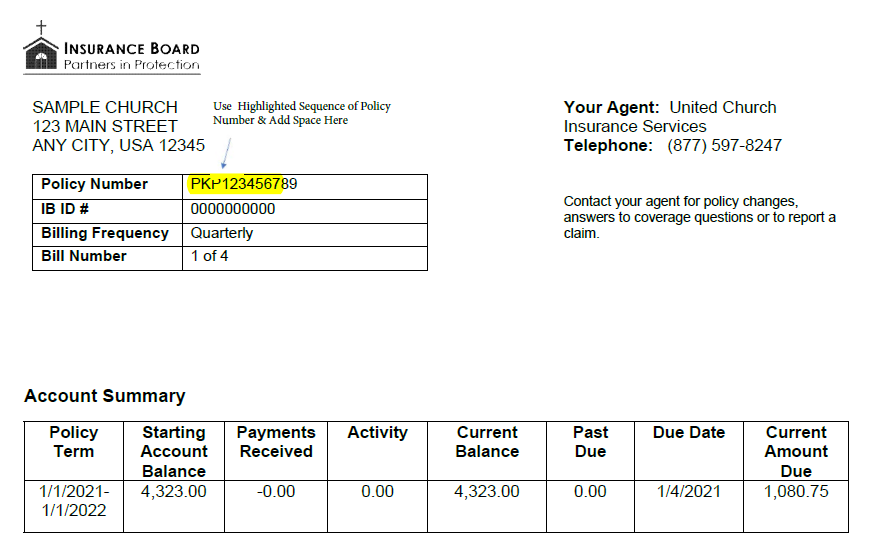
- Enter your Policy number – limited to 10 characters; first three letters then space (represented below with an underscore) followed by the first seven digits; the last TWO digits of your policy are not used.
- PKU_1234567
- PKP_1234567
- PKD_1234567
- PKB_1234567
- Enter your IB ID#
- PC(USA) is 10 characters total
- All other denominations are 7 characters total
- Click “Validate”
- Account Set Up – Enter the requested information: Name, Address, Telephone Number, Primary email address and up to two more additional email addresses.
- Continue to Login and Password.
- Create a User Name and Password and choose a security image and label it. Choose five security questions to answer. Print this page for your records and continue to Terms of Service.
- Read the Terms of Service and click the box accepting the Terms of Service. Continue to Billing and Payment.
- Add Banking information:
- Once all information is entered, and email with an activation link is sent to the PRIMARY email address. This email is sent immediately. If you do not receive it, check your spam or junk folder. It comes from IB@PayerExpress.com.
- Open the email and activate your account by clicking on the link provided.
- Once you have activated your account you may log in to make a payment including setting up recurring payments.
- To pay an individual invoice, select an invoice to pay under the Pay My Bills menu.
- To create a recurring payment:
- Click Recurring Payments on the top right side and the Create New Recurring Payment.
- Select Policy Number, Name for recurring payment, select timing for payment. (Due Date, upon Bill Receipt or Day of Month), Payment amount (Amount Due, Up to Amount, Fixed Amount), and the length of time you would like to keep making the payments (I Stop the Payment, Number of Payments or Specific Month).
- Enter the Payment Method (banking info already added or new account).
- You may set a reminder for an email to be sent notifying you that the payment will be made any number of days in advance.
- Check the box to address to the Terms. Click Agree and Submit.
Directions to Make a Payment Now
(If you are an enrolled user, you may not use this feature)
- Click on the “Pay Now” tab next to “Login”.
- You will need to verify your identity by entering your Policy Number and IB ID# which are both on your invoice.
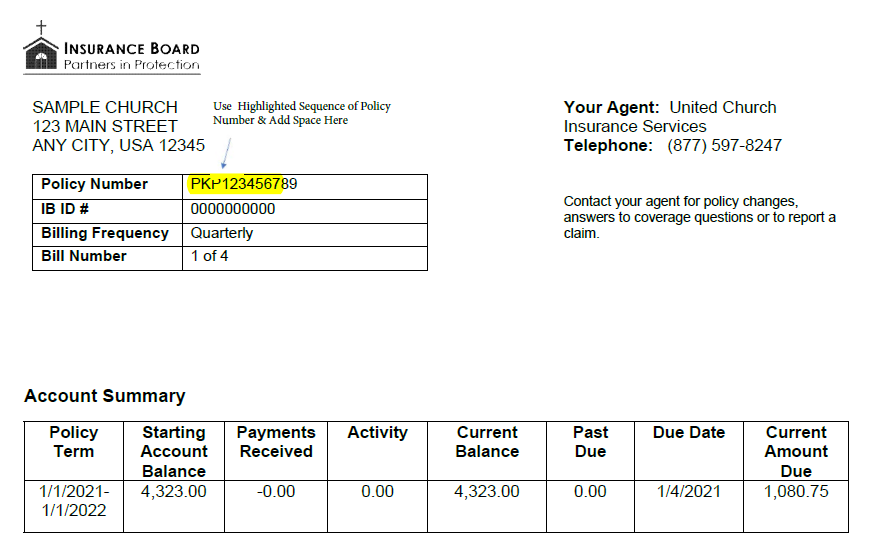
- Enter your Policy number – limited to 10 characters; first three letters then space (represented below with an underscore) followed by the first seven digits; the last TWO digits of your policy number are not used.
- PKU_1234567
- PKP_1234567
- PKD_1234567
- PKB_1234567
- Enter your IB ID#
- PC(USA) is 10 characters total – including all lead zeros
- All other denominations are 7 characters total
- Click “Pay Now”
- Select the invoice to pay under the Pay My Bills menu.
- Select the payment method.
- Enter banking information.
- Agree and Add account to make payment.
- Payments are accepted from a checking or savings account.
- Payments are accepted from a savings or checking account.
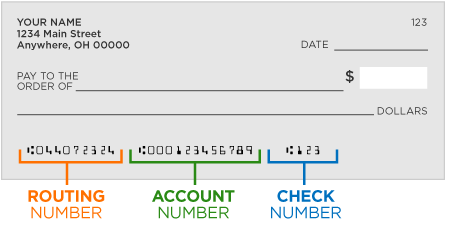
- Enter your routing number and account number.
- Payments are accepted from a savings or checking account.
- You may add a primary email address and phone number in View Profile Information.
- Agree to the Terms and Conditions.
- Click “Make a Payment.”
- You will receive a payment confirmation email. This email is sent immediately. If you do not receive it, check your spam or junk folder. It comes from IB@PayerExpress.com.
- You may also use the Remember Me feature. Banking account information is linked to your IB Policy number and will be retrieved upon using the Pay Now again.
Make a Payment by Mail:
You may mail your check using the envelope included in your invoice. Please make sure to return your remittance stub and include your policy number on your check.
Regular Mail
Insurance Board
PO Box 951382
Cleveland Ohio 44193-0011
Overnight
PNC Accounts Receivable Center
Attn: Lockbox 951382
4100 West 150th Street
Cleveland Ohio 44135